The Motorist Guide to getting an LTA access code for motor dealers and relevant service providers to assist with your car transaction

LTA’s OneMotoring digital service to “Request Access Code” is the new way now for motorists to share key vehicle information such as paper value with relevant dealers and vendors.
The method implemented by Land Transport Authority on 30 June 2025 is more secure but less convenient for everyone involved.
Vehicle owners must log in with their Singpass on the OneMotoring portal to get a random access code for authorised third parties such as dealers and vendors, who can then use the six-digit code for two common online enquiries in the buying/selling/financing of cars - the paper value and transfer fee of a registered vehicle.
The access code is valid for up to 14 calendar days or until it is revoked by the vehicle owner, whichever is earlier. During the validity period for the access code, it can be used multiple times by the nominated recipient or anyone else who knows the temporary code.
The additional third parties in this case could be salespeople at different dealerships where you’re doing homework/legwork for trading-in your current car, or the administrative personnel of a dealership handling the necessary vehicular documentation for you, or the earnest staff of the Motorist app/platform who are helping to get the fairest price for your used car.
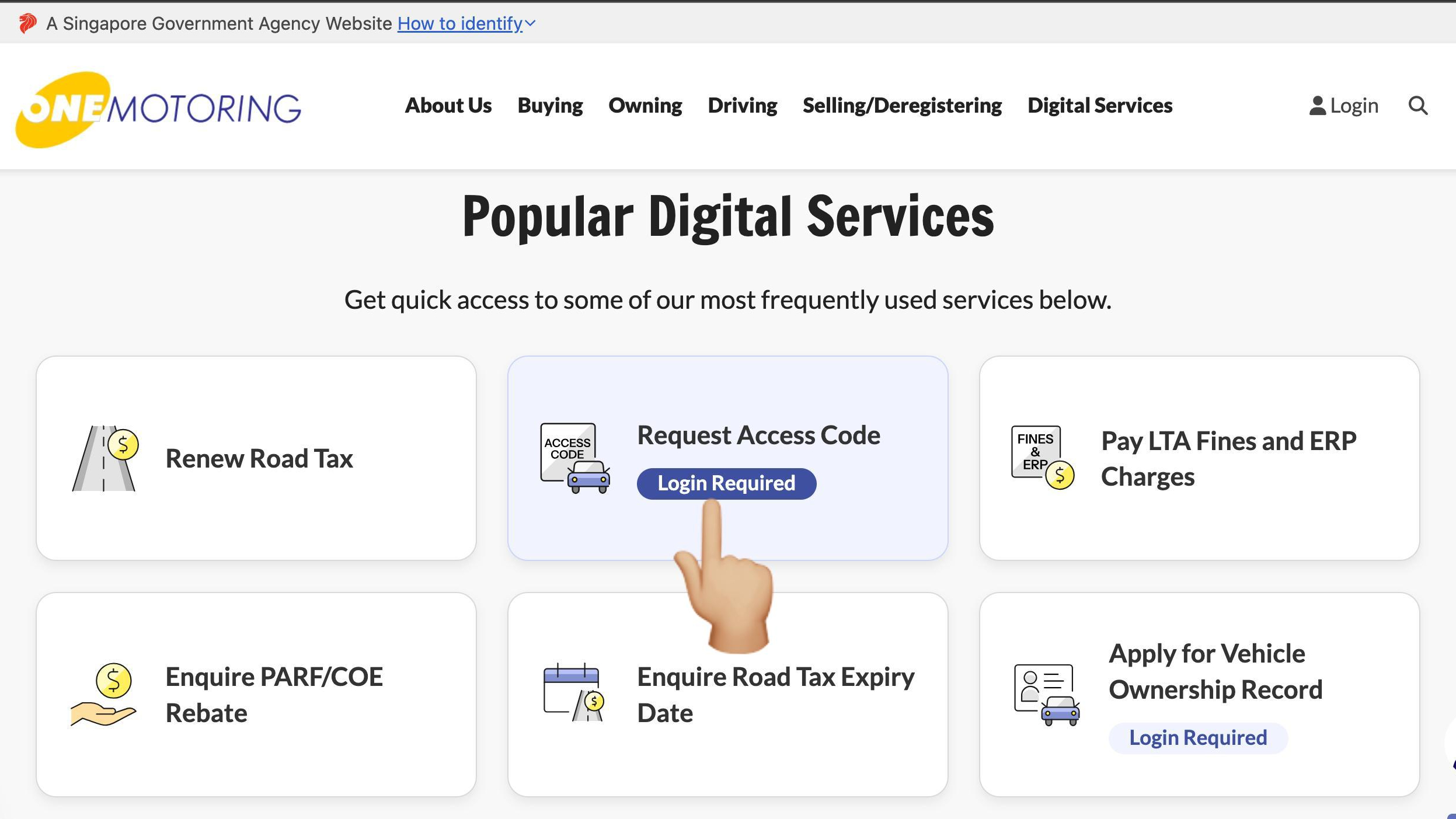
Here is our essential guide for a vehicle owner to request an access code for nominated third parties such as motor dealers and Motorist to retrieve the applicable vehicle information:
1. Go to LTA OneMotoring website, click “Request Access Code” (which will be right under “Popular Digital Services”) and login with your Singpass app “For Individual Users” to continue.
[Pro tip: Using your smartphone camera to scan the onscreen Singpass QR code might not work smoothly if the settings are not optimised or the operating system is outdated. Therefore, you should use your Singpass app instead - the Singapore digital identity application’s “Scan” function is the hot key between “Home” and “Inbox” on your smartphone.]
2. Under the “Vehicle Details section, select your vehicle (registration number).
[Pro tip: If you have more than one vehicle in the system under your name, you can select one/some/all of them to be under a single access code.]
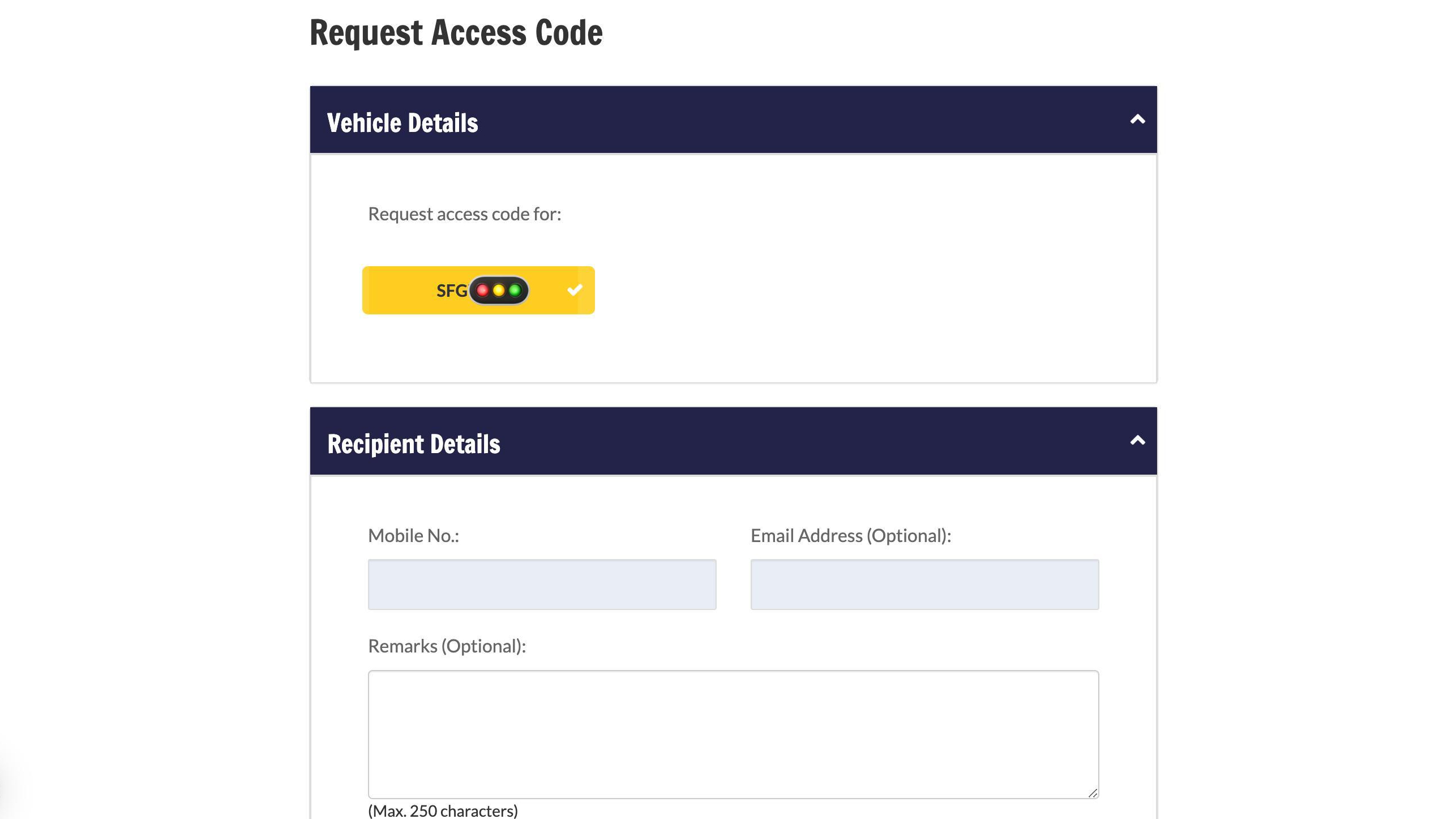
3. Under the “Recipient Details” section, key in the mobile number of the person you’re nominating (such as a Motorist teamster helping to sell/buy/finance your car) to receive the access code and use it to retrieve pertinent vehicle information.
[Pro tip: Input your own email into the email address box, because the LTA-generated access code notification is only sent to the recipient and not automatically copied to the requestor for his/her information. You can also park optional comments in the Remarks box (up to 250 characters) - for instance, the reason you made this digital request, which might be “For Motorist to help me sell my motorcar.”
4. Tick the box for reading/agreeing to the terms and conditions, and then click “Request Access Code”.]
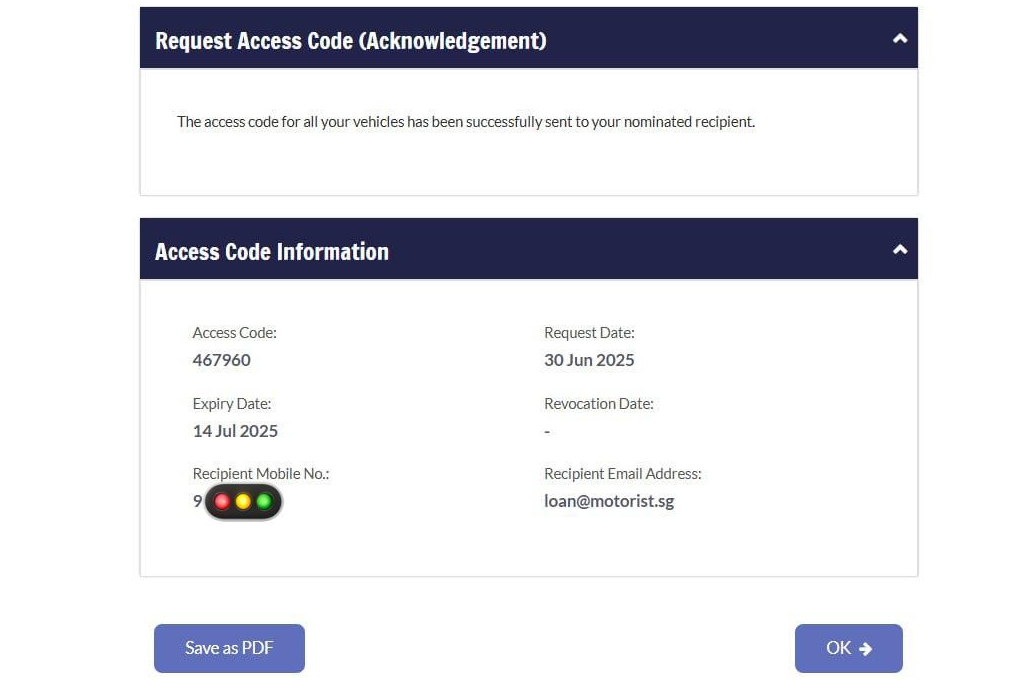
5. After the submission goes through, there will be an acknowledgement page showing the vehicle registration number, its associated six-digit access code, the request date (day of submission) and expiry date (14 days later) of the generated code, the recipient’s mobile number and the recipient’s (or whoever’s) email address provided in the previous step.
[Pro tip: Click the “Save as PDF” button so you can keep a copy on your device for reference or to share the access code with other/additional nominated people. It seems that there is no limit to the number of people using the same access code - with or without the express permission of the vehicle owner.]
 Here is how you can revoke an existing access code anytime before its original expiry date. Maybe the deal for your car based on its current paper value has been finalised by the dealer, or perhaps the Motorist-powered sale of your car has been completed to your satisfaction.
Here is how you can revoke an existing access code anytime before its original expiry date. Maybe the deal for your car based on its current paper value has been finalised by the dealer, or perhaps the Motorist-powered sale of your car has been completed to your satisfaction.
1. As always, go to LTA OneMotoring website and click through to “Digital Services” > “Others” >> “Revoke Access Code” (Requires Login).
[Pro tip: Use the search function (that little magnifying glass right beside the “Login” icon on the OneMotoring landing page) to find “access code” quickly and then proceed from there.]
2. Login with your Singpass app “For Individual Users” to continue. Under the list of access code request entries shown on the next page, select the one (or only) code you wish to cancel.
3. Tick the box for reading/agreeing to the terms and conditions, and then click “Next➡️”.
4. Skim through your vehicle/request details and access code information before you click the all-important “Revoke Access Code➡️” button.
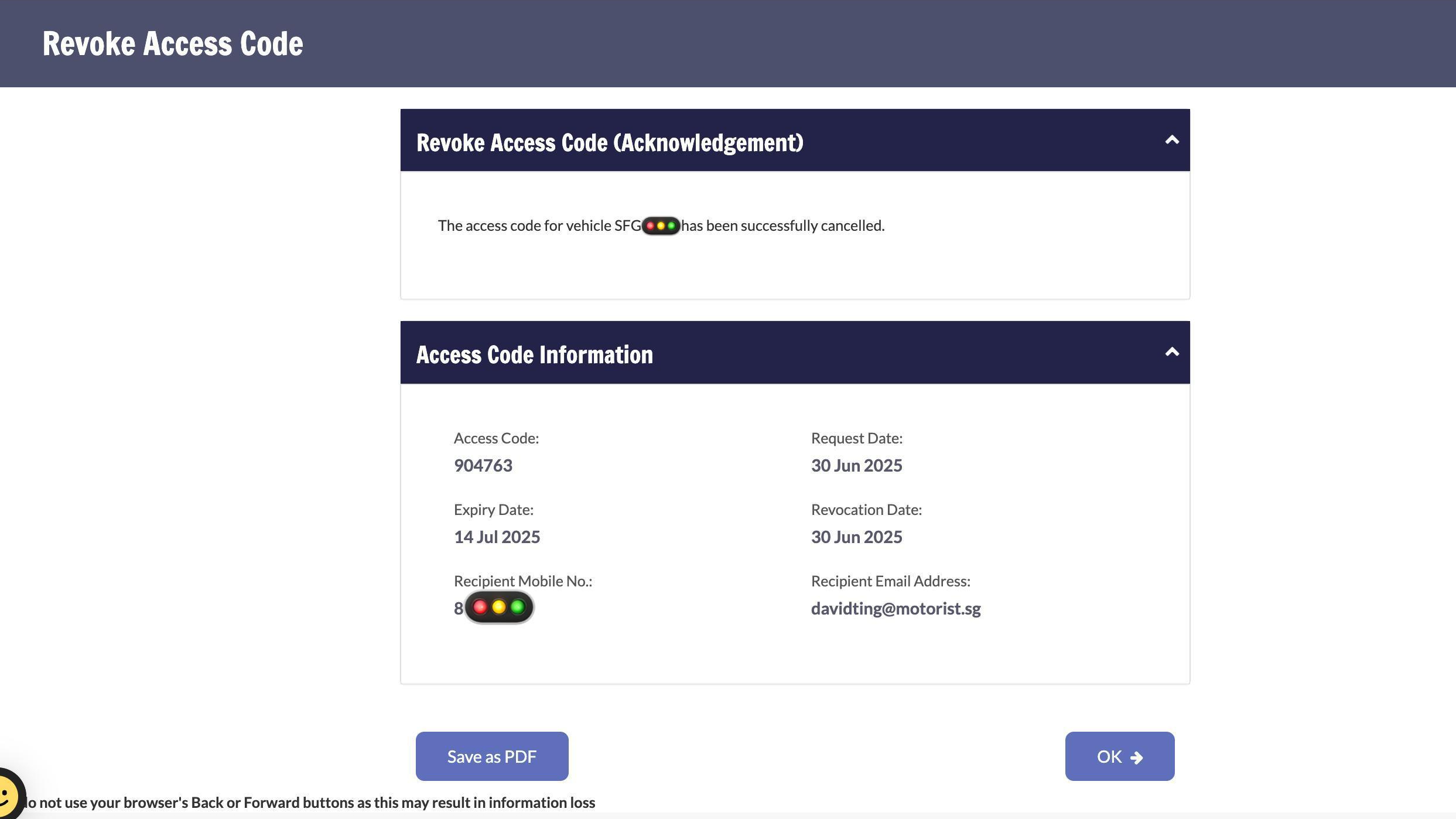
5. There will be an acknowledgement page confirming the successful cancellation of the access code and listing the three key dates of the request, expiry, and subsequent revocation. There will also be an automated message sent to the recipient’s (or whoever’s) email informing about the cancelled access code for the particular vehicle.
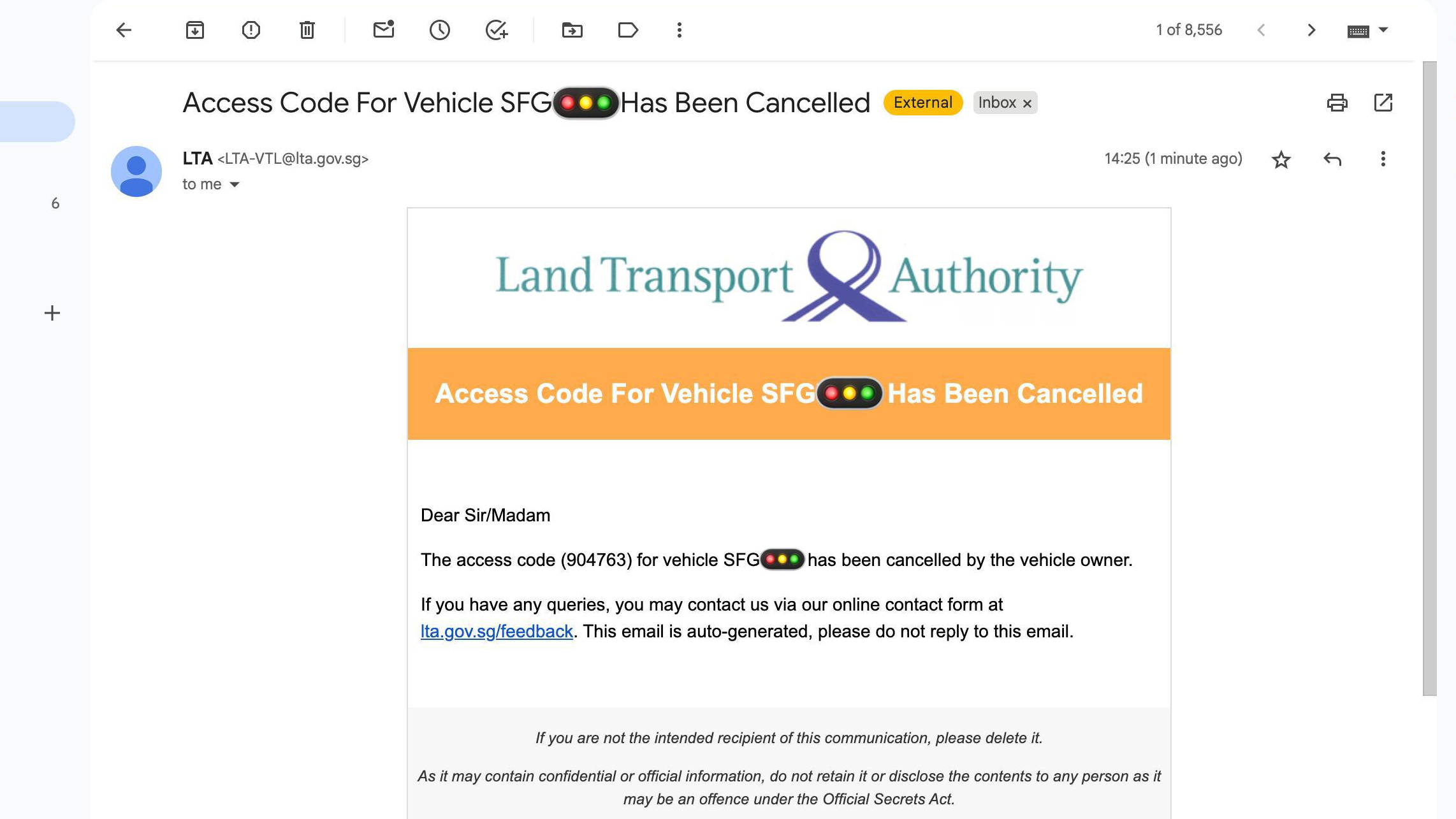
Read More: LTA user guide for vehicle owner to request access code for third parties
Super App for
Vehicle Owners
Download the Motorist App now. Designed by drivers for drivers, this all-in-one app lets you receive the latest traffic updates, gives you access to live traffic cameras, and helps you manage LTA and vehicle matters.
Did you know we have a Motorist Telegram Channel? Created exclusively for drivers and car owners in Singapore, you can get instant info about our latest promotions, articles, tips & hacks, or simply chat with the Motorist Team and fellow drivers.
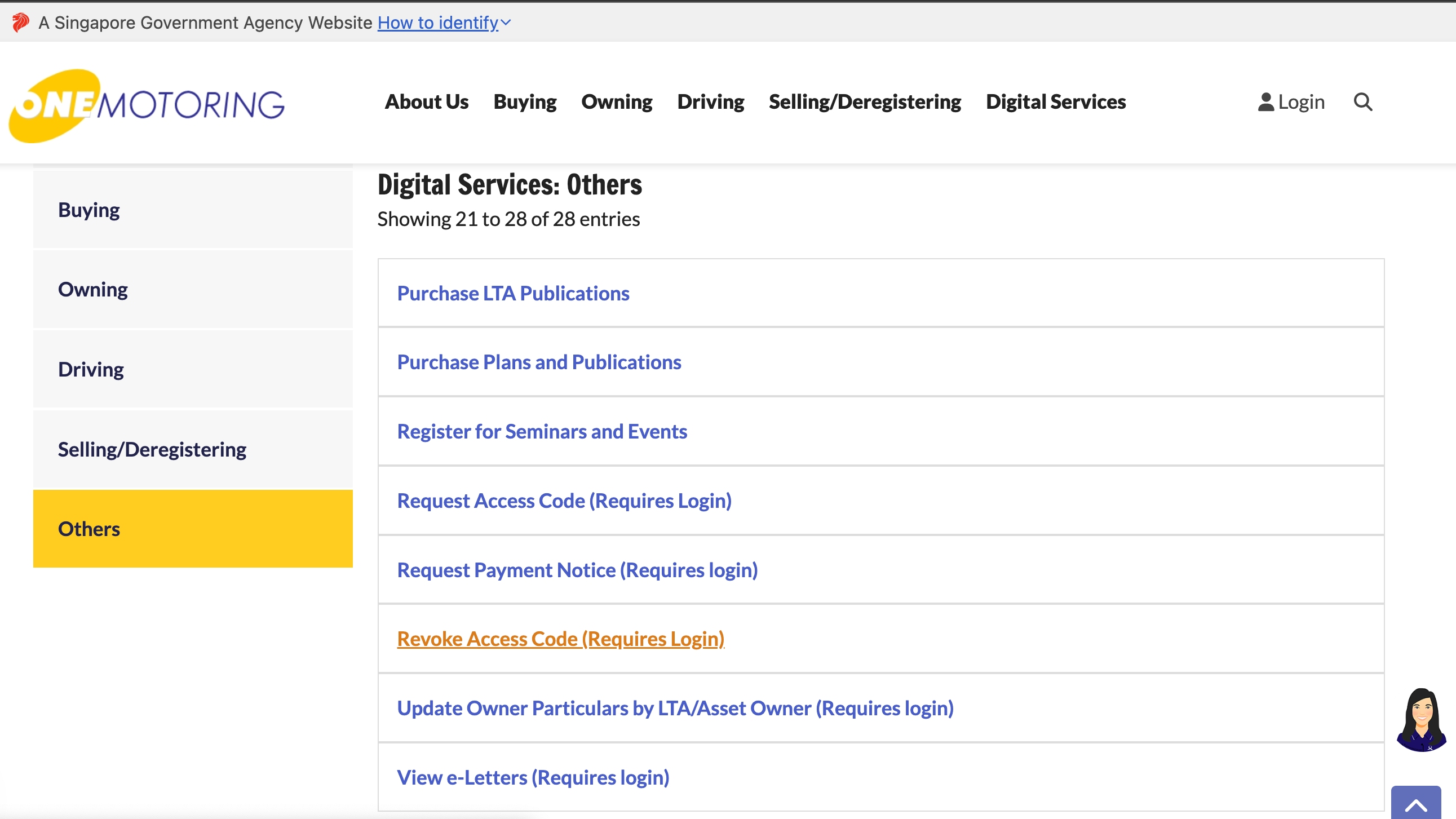 Here is how you can revoke an existing access code anytime before its original expiry date. Maybe the deal for your car based on its current paper value has been finalised by the dealer, or perhaps the Motorist-powered sale of your car has been completed to your satisfaction.
Here is how you can revoke an existing access code anytime before its original expiry date. Maybe the deal for your car based on its current paper value has been finalised by the dealer, or perhaps the Motorist-powered sale of your car has been completed to your satisfaction.