The Motorist Guide to activating the Motorist super app as the alternative display for the OBU
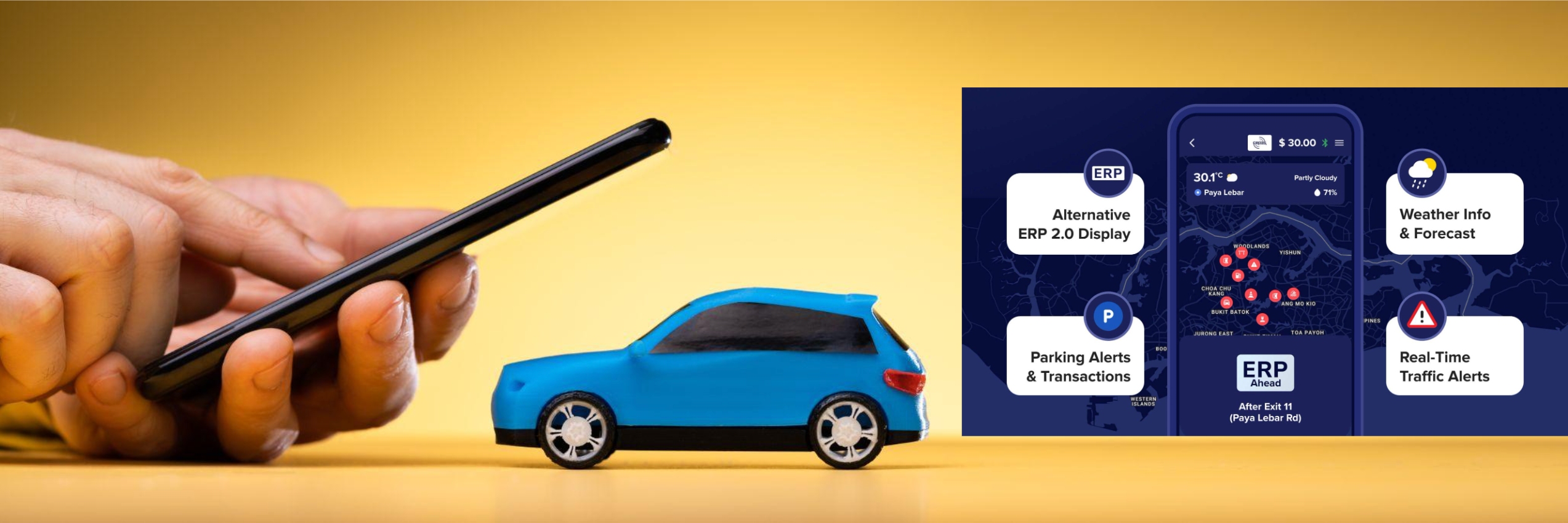
The Motorist super app is approved by LTA as a mobile application compatible with the On-Board Unit (OBU) and functional as an alternative display in place of the OBU touchscreen.
This approval by the authority means that the Motorist app satisfies the official requirements governing the user experience, connectivity, reliability and data security for the purpose of next-generation Electronic Road Pricing.
If you prefer not to install the OBU touchscreen, you may use the Motorist super app (or another compatible app approved by LTA) in your smartphone as the alternative display.
The Motorist super app’s well-integrated ERP 2.0 functionality lets you manage your car’s Electronic Road Pricing payments and view ERP information in real time within the app, alongside its other helpful drive-related features such as Co-Driver. The often-used ERP 2.0 functions are road pricing alerts, payments/deductions and CEPAS card status/balance.
Here is our step-by-step guide to activating the Motorist super app as the alternative display for OBU, before hitting the road - from registering your smartphone to pairing it with the OBU.

STEP 1
Have the latest Motorist app.
If you already have the Motorist app installed in your smartphone, ensure that the app is the most current version - check here or get the Motorist super app.
If you do not have the Motorist app yet, please get it here and join the over 100,000 vehicle owners in Singapore who use it daily to make their motoring easier.
STEP 2
Copy the Bluetooth address from your smartphone.
For iPhone users
Open [Settings]
⬇️
Tap [System]
⬇️
Tap [About]
⬇️
Scroll to [Bluetooth] and copy the code there
For Android users
Open [Settings]
⬇️
Tap [System]
(not every Android phone model requires this step)
⬇️
Tap [About phone] or [About device]
⬇️
Tap [Status]
⬇️
Copy the Bluetooth address in the list
* Do note that the actual steps may differ slightly depending on your smartphone model and operating system version.
STEP 3
Use your Singpass to login to OneMotoring Digital Services.
⬇️
Tap [Manage On-Board Unit (OBU)]
STEP 4
Tap [+] under “S/No.” (serial number) beside your vehicle number to pair its OBU with your smartphone
⬇️
Tap [No] beside [Paired Devices]
⬇️
Tap the pop-up [Pair New Device]
STEP 5
Select your phone model in the drop-down menu under [Device Name]
⬇️
Paste the Bluetooth code you copied earlier into the box under [MAC address]
⬇️
Tap [Next]
⬇️
Tap [OK] in the pop-up [New Device Paired]
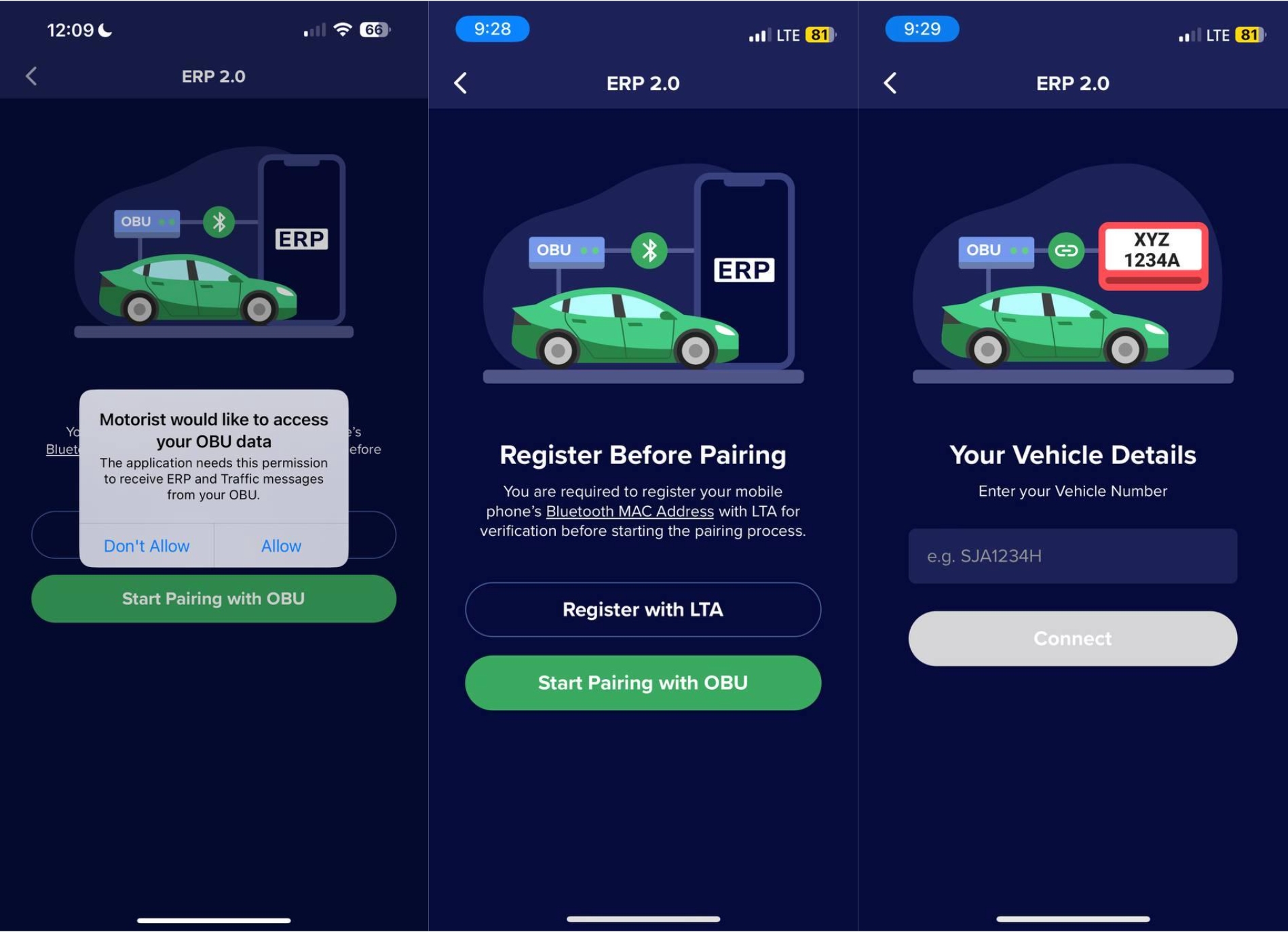
STEP 6
Launch the Motorist super app on your smartphone
⬇️
Tap the [ERP 2.0] icon
⬇️
Tap [Start Pairing with OBU]
⬇️
Tap [Allow] in the pop-up [Motorist Would Like To Use Bluetooth]
STEP 7
Tap [OK] in the cautionary screen message [Do not use your mobile phone while driving]
⬇️
Tap [Allow] in the pop-up [“ERP 2.0” Would Like To Send Your Notifications]
⬇️
Tick the box for “I agree to the Terms and Conditions”
⬇️
Tap [CONTINUE]
STEP 8
Tap [Allow] in the pop-up [ERP 2.0 would like to access your OBU data]
⬇️
Tap [OK] in the pop-up [“ERP 2.0” Would Like To Use Bluetooth]
STEP 9
Tap your car’s OBU number when it appears under [Searching for OBU…]
⬇️
Copy and paste your smartphone’s Bluetooth address (refer to Step 2) registered earlier through OneMotoring Digital Services (refer to Steps 3-5).
⬇️
Tap [Allow Paste] in the pop-up [“ERP 2.0” would like to paste from “Settings”]
STEP 10
Wait for the pop-up [MAC address verified and connected successfully] to confirm the smartphone-OBU pairing
⬇️⬇️
Your Motorist super app’s ERP 2.0 function is ready for use as the alternative display in place of the OBU touchscreen.
* The OBU needs to be online with adequate 4G reception to complete the new device pairing. Allow up to 45 minutes for the syncing between OneMotoring, the OBU server (which pushes data over the air every 5 minutes) and the OBU in your car.
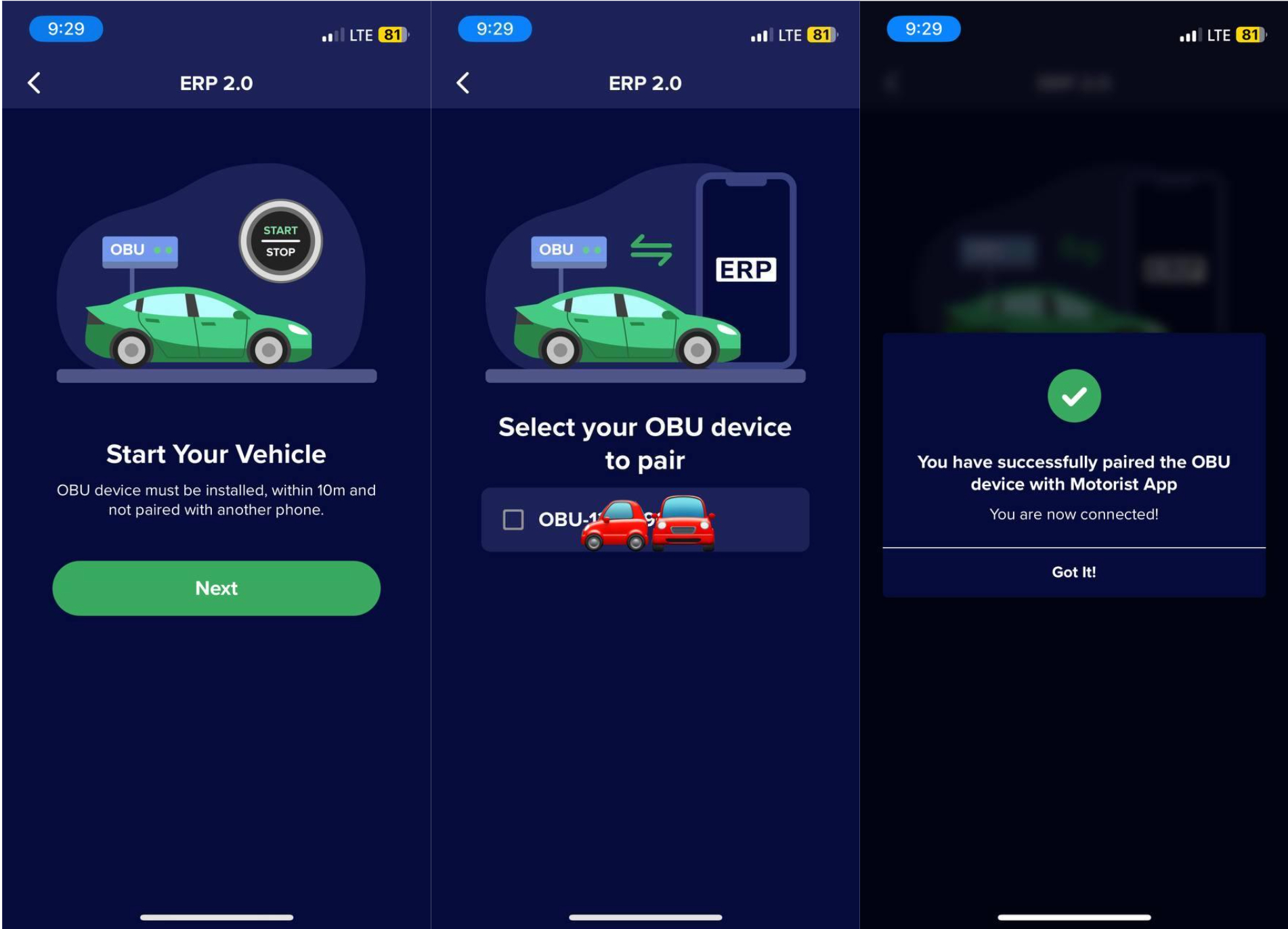
Read More: The Motorist Guide to ERP 2.0 in Singapore
Super App for
Vehicle Owners
Download the Motorist App now. Designed by drivers for drivers, this all-in-one app lets you receive the latest traffic updates, gives you access to live traffic cameras, and helps you manage LTA and vehicle matters.
Did you know we have a Motorist Telegram Channel? Created exclusively for drivers and car owners in Singapore, you can get instant info about our latest promotions, articles, tips & hacks, or simply chat with the Motorist Team and fellow drivers.
