How can we assist you?
Damian asked about Using Motorist
almost 4 years ago
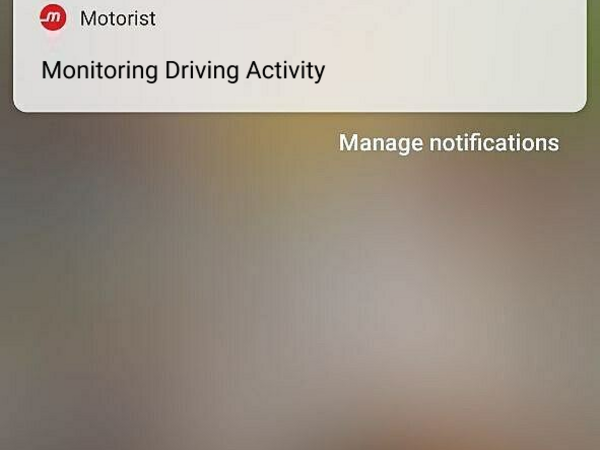
2,155 Views 1 Answer
How can we assist you?
1 Answer
Hi Damian, thank you for your question.
Since the introduction of Android 5, several device manufacturers have added battery saving options that can interfere with our feature and prevent it from monitoring your driving activity. If your ERP 2.0 or Co-Driver feature stopped working some time after activating the feature, we advise checking for a battery saving mode on your device, then reactivate the feature. Please scroll to your device manufacturer to see the specific steps:
[Samsung]
Samsung devices with Android 9
- Go to Settings > Apps, tap the menu icon (three vertical dots) and go to Special Access > Optimize Battery Usage. Change the view to show All apps and make sure to switch off Motorist's setting
- Next, go to Settings > Device Care > Battery > Power mode and select High Performance (or Optimized Performance).
Samsung devices with Android 8
- Go to Settings > Apps, tap the menu icon (three vertical dots) and go to Special Access > Optimize Battery Usage. Change the view to show All apps and make sure to switch off Motorist's setting.
- Go back to Settings > Device Maintenance > Battery > App power saving (Detail) > Motorist and toggle this option off. Tap Unmonitored Apps > Add apps > Motorist and tap Done.
- Next, still under Settings > Device Maintenance > Battery, tap the menu icon (three vertical dots) > Advanced settings > App power monitor and disable Put unused apps to sleep and set the App power monitor to OFF.
Samsung devices with other Android versions
- Go to Settings > Battery > App power saving (Detail) > Motorist and toggle the option to OFF. Next, on the same screen, turn off the App power saving option.
- Then go to Settings > Power saving > Power saving mode and disable both settings. Make sure Ultra power saving mode is also turned off.Note: depending on the device model those options may vary. You can find them using the search field at the top of the Settings screen.
[Xiaomi]
If you are using Android 6 or above, please follow these steps to adjust battery saving settings on your device:
- Go to Settings > Manage apps and look for Motorist.
- There, make sure the Autostart option is ON.
- Then, check both App Permissions and Other Permissions, making sure that all options are allowed.
- Finally, in Battery Saver, select the No restrictions option.
[Oppo]
If you are using Android 6 or above, please follow these steps to adjust battery saving settings on your device:
- Go to Settings > App Management > Motorist > Enable Allow Auto Startup.
- Tap Power Saver and select Allow Background Running.
- On Oppo devices that have a 'Security Center', open the Security Center app and go to Privacy Permissions > Startup manager > Allow Motorist.
- On some Oppo devices (eg. R9, R11, and A37f) you will need to go to Settings > Battery > Others > Motorist and uncheck all settings.
- On some other devices, you will need to go to Settings > Battery and storage > Battery manager and turn off Smart power saving. Tap Power consumption details > Optimize for excessive power consumption and uncheck Motorist.
almost 4 years ago







